ChatGPT, a highly popular AI chatbot, has recently introduced a game-changing feature – the ability to access the internet via plugins. However, enabling and using these plugins requires a bit of navigation.
This article provides a step-by-step guide on how to enable plugins on ChatGPT, thereby expanding the capabilities of the AI bot.
Step 1: Get ChatGPT Plus Subscription
ChatGPT plugins are exclusively available through a ChatGPT Plus subscription, which costs $20 per month. To subscribe, log into your ChatGPT account and click on “Upgrade to Plus”, then complete the payment process.
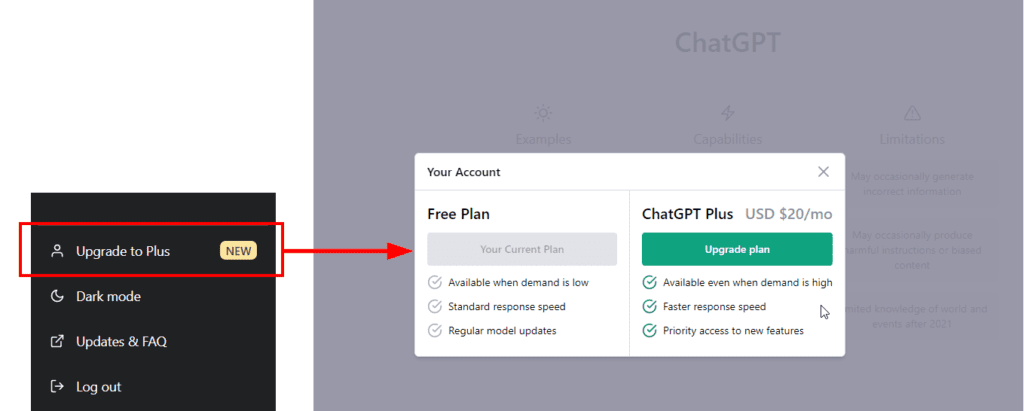
Step 2: Enable Plugins in Beta Features
After subscribing to ChatGPT Plus, click the ellipsis icon (three dots) at the bottom left to open a pop-up menu, then click on “Settings”.
In the settings menu, navigate to the “Beta Features” tab and toggle on the “Plugins” feature.
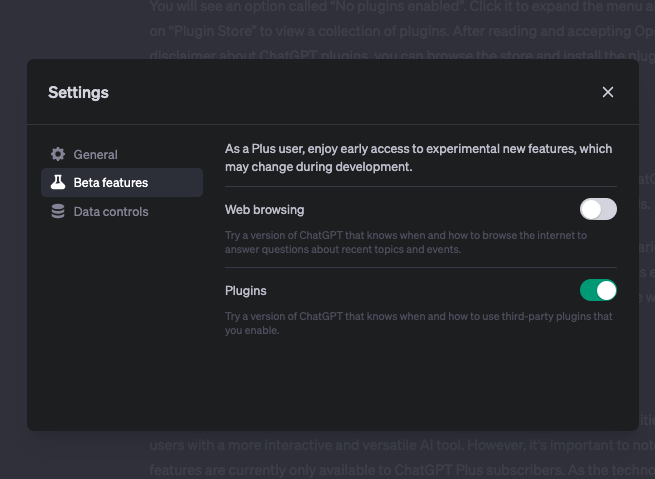
Step 3: Access ChatGPT Plugins with GPT-4
With the plugins feature enabled, you can start using plugins with the AI chatbot. On the main chat screen, click on or hover over the GPT-4 model option and select “Plugins” from the list that appears.
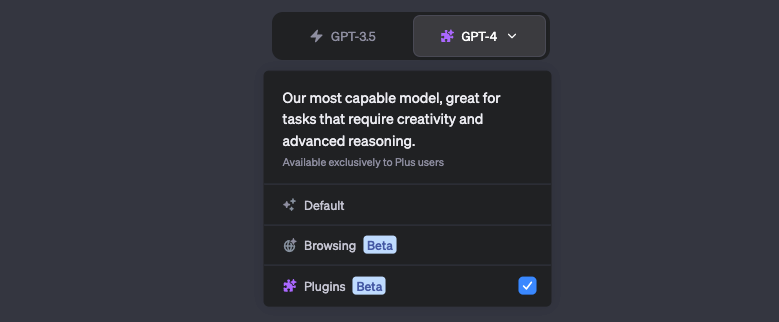
Step 4: Install ChatGPT Plugins from the Store
You will see an option called “No plugins enabled”. Click it to expand the menu and then click on “Plugin Store” to view a collection of plugins.
After reading and accepting OpenAI’s disclaimer about ChatGPT plugins, you can browse the store and install the plugin of your choice by clicking the “Install” button next to it.
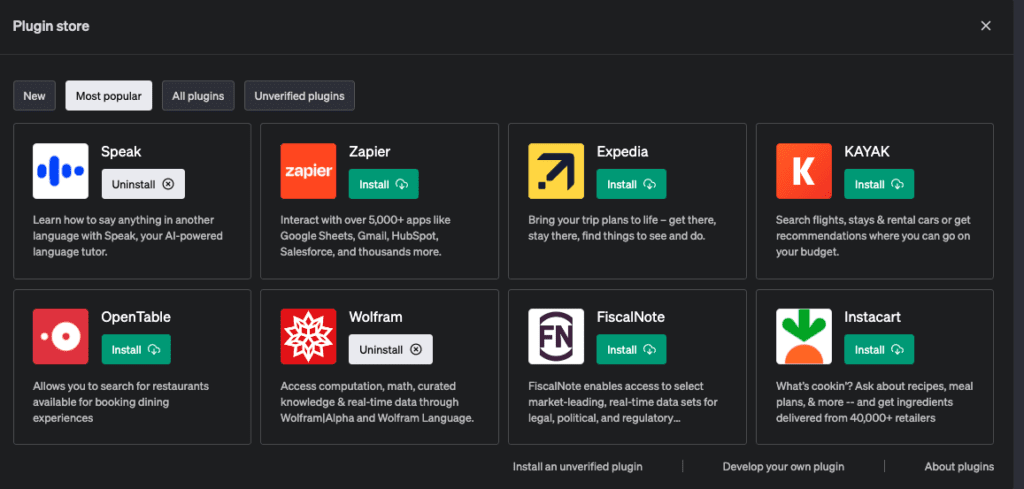
Step 5: How to enable plugins on ChatGPT
Once you’ve installed a plugin, you can use it by typing out your request in ChatGPT. The AI bot will interface with the plugin and provide a response in a matter of seconds.
Don’t forget to activate the plugin once you installed it. The ChatGpt will automatically identify which plugin to use based on the input.
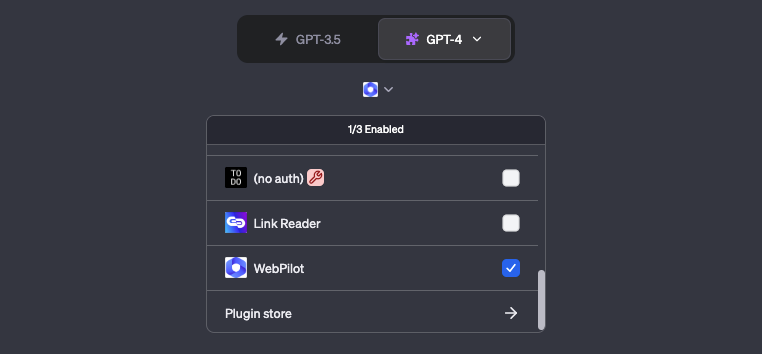
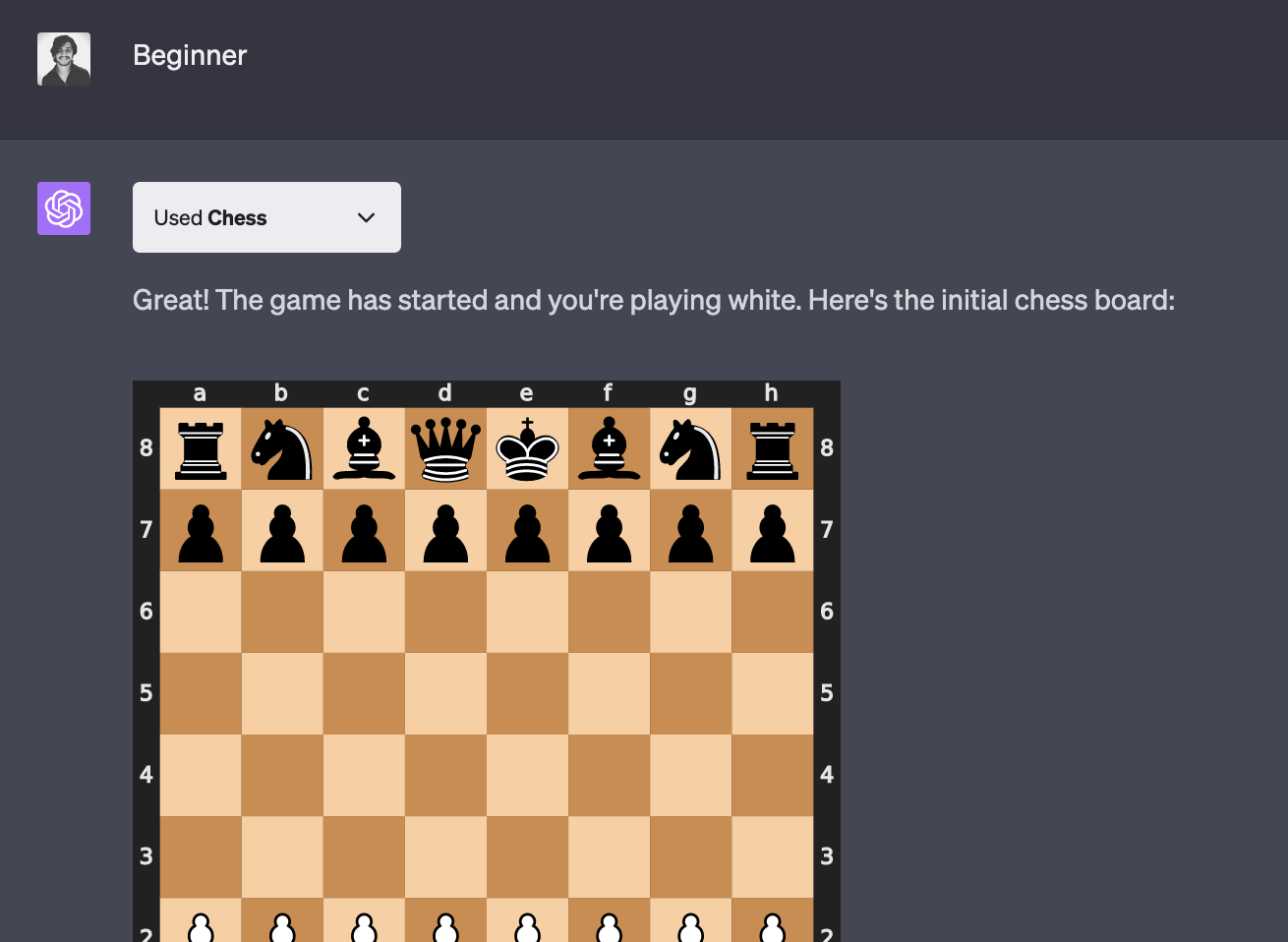
Final Thoughts
The introduction of plugins to ChatGPT has significantly expanded its capabilities, providing users with a more interactive and versatile AI tool.
However, it’s important to note that these features are currently only available to ChatGPT Plus subscribers. As the technology continues to evolve, we can expect to see even more exciting developments in the future.
If you’re unsure about which plugins to install, take a look at this article where I’ve highlighted the top 7 plugins you should consider.
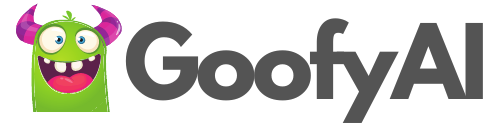
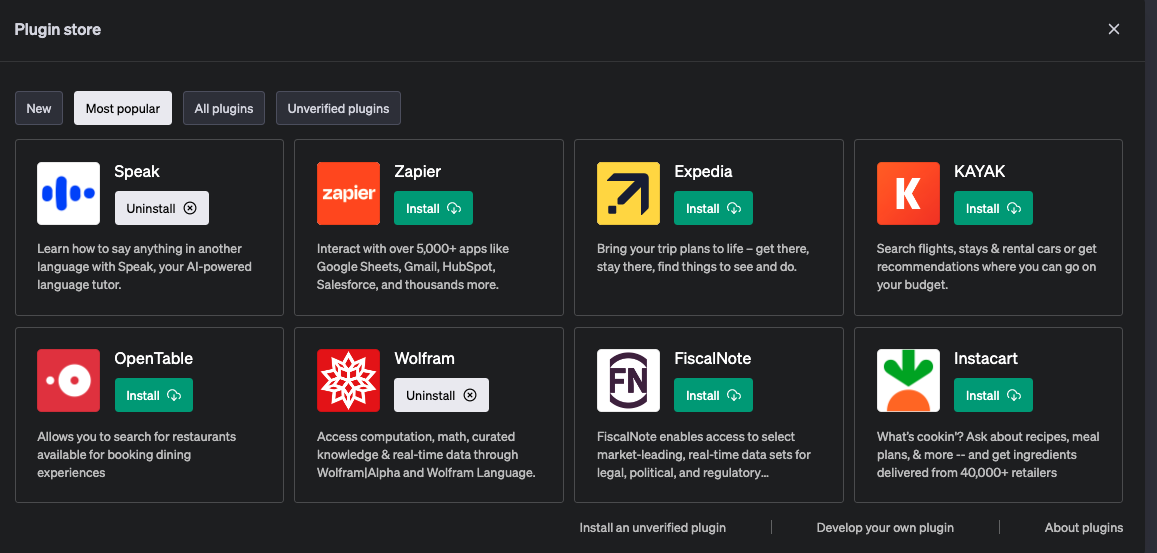
1 thought on “How to enable Plugins on ChatGpt: 5 Steps”